Active Learning Guide
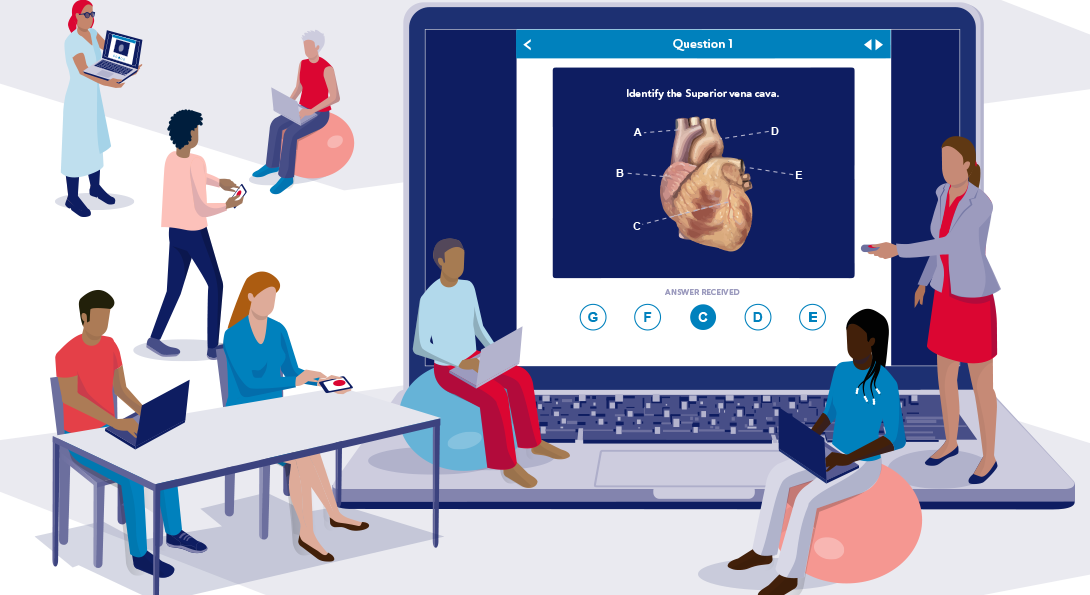
What is Active Learning?
column 1
Active learning engages students in the learning process. Active learning requires students to do meaningful learning activities and think about what they are doing, which can help students learn to think for themselves, make connections, raise questions, reflect on their learning, solve problems, or make decisions. Active learning can provide structured opportunities for students to apply what they are learning and promote instructor-to-student feedback, which is beneficial to all students.
column 2
When you add active learning activities to your class sessions you can enable additional opportunities for students to engage with the course content, and with you. You might decide to use polls, worksheets, games, whiteboards, Google Workspace, or other technology to help promote student engagement with the material they are learning. You can also use active learning as a formative assessment tool to provide opportunities for both you and your students to get feedback on their learning and understanding.
column 3
When incorporating active learning into your class sessions, you can start small by pausing periodically for breaks in your lecture to ask a question or give a poll. Regardless of what active learning strategies you decide to incorporate into your class sessions, it is important to frame authentic questions that ask students to use or apply what they are learning and ensure students have time and space to think and respond.
Course/Lesson Design Considerations:
column 1
- What should my students know or be able to do by the end of our class session?
- What particular learning activity or task will allow my students to apply their knowledge or practice this skill?
- What will active learning look like in my classroom?
- What types of activities do I want to use in my course?
- Are you planning activities for both online and in-person students?
- Is it important that you know who is responding? Or can students respond anonymously?
- Will you ask in-class students to bring their electronic devices and headphones?
column 2
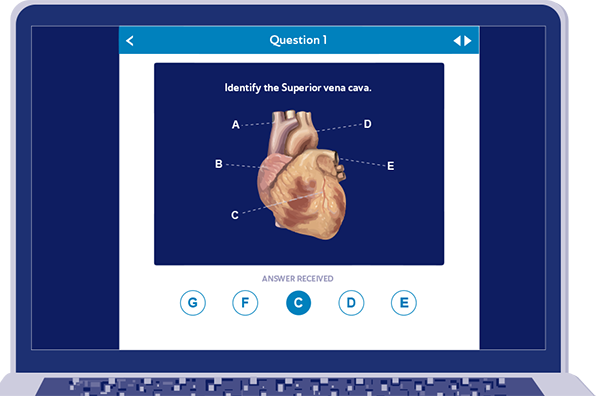
iClicker can be used for polls, quizzes and tests.
Examples of Activities
Guided Notes
column 1
Create a set of class notes with blanks for important information and share them on Blackboard before class. Encourage students to fill in the blanks during the class session and also add additional notes as needed.
2
You could create a Word or Google Doc note template or just provide your Powerpoint or Google Slides with some important information missing that students have to fill in during the class session. Learn more about how to integrate guided notes into your course.
Polling
Use live polling to ask students questions about the course material. Polling can provide an opportunity for both you and your students to get feedback on their understanding. You might give students a few minutes to solve a problem and then identify the correct answer via a poll, or share a visual prompt that you might want them to reflect on and respond to.
1
Using built-in polling features of video conference platforms
Zoom and Collaborate both have built-in polling features, but it would require in-person students to also log into that platform (e.g. Zoom) during the class to participate. It is recommended that you ask in-person students to mute themselves to prevent feedback. You can also ask in-person students to turn off their cameras so you can more easily see students who are attending online. The polling features included in these platforms allows you to ask multiple choice and multiple-select questions. If you use Acadly, along with Zoom, it has expanded features for polling students, including short answer questions
2
Using a separate polling platform
If you’d like to ask more complex questions (free-response, clickable image questions, etc.), you might want to consider using iClicker, or a non-UIC supported platform like Poll Everywhere, and Mentimeter. These platforms allow you to poll students or ask short answer questions that can get at student perspectives and misconceptions and can also be used for interactive large
Quick Write Activities
Use quick write activities as a way to activate students’ previous knowledge, connect what they are learning to their lived experiences, or to get feedback on their understanding. Learn more about how to integrate quick write activities into your course.
1
1-minute paper
Pose a question or two and have students write a response. Tap into previous knowledge by asking students to share what they already know about a topic you are just beginning to talk about in class and any connections it has to their lives.
- Have students submit a discussion board response in Blackboard. Or submit as an assignment depending on whether you want students to see each other’s responses.
- As a more interactive version where you can more easily see students’ responses in real-time, and students can see each other’s responses as well, you may choose to have students contribute their ideas to a collaborative Google Doc. If you want to identify students’ individual contributions, you could create rows pre-labeled with students’ names. Alternatively, you could allow students to make anonymous contributions. Consider sharing this Google Doc on Blackboard before class so both in-person and online students can easily access it and refer back to it after class.
2
Muddiest point
Ask students to write a quick response to one question: What was the muddiest point in [the lecture, discussion, homework assignment, film, etc.]? The term “muddiest” means something unclear or confusing. Try to clarify any areas of confusion in the next class session or via a Blackboard course announcement. You can ask students to share their muddiest points in the chat or integrated whiteboard of whatever live-streaming tool you are using (e.g. Zoom or Collaborate), to contribute it to a shared Google Doc, or even submit it as a Blackboard assignment. You may also want to offer your in-person students a low-tech option to submit responses via notecards or slips of paper. In choosing which option you would like to use, consider whether you want students to respond anonymously or if it is important to be able to identify each individual students’ response.
Recommended Links:
-
General
-
Echo360
-
Virtual Interactive Whiteboards
-
Google Workspace
-
Other polling solutions