Live-Streaming Guide
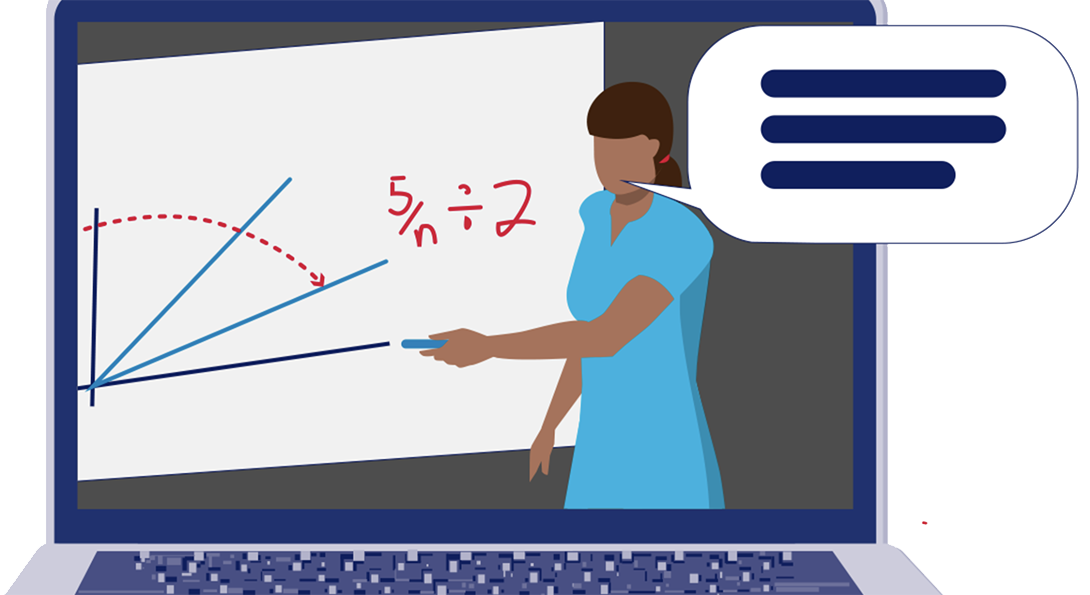
Live-Streaming Guide
One of the benefits of teaching in a classroom with Integrated Multimedia is that all of the technology is already installed in the classroom for you.
column 1
You can choose from a number of technologies to stream and record your lectures. Use Zoom or Blackboard Collaborate if you want to see your remote students on camera. Learn how to connect a laptop and how to use two screens in Zoom, which help your ability to present while keeping an eye on the chat panel.
column 2
Echo360 is also built into every lectern if you just want to stream and record your class session, and will interact with remote students through chat only. You can do even more with your Zoom recordings by automatically loading them to Echo360, or“opt-in” to Panopto.
Course/Lesson Design Considerations
column 1
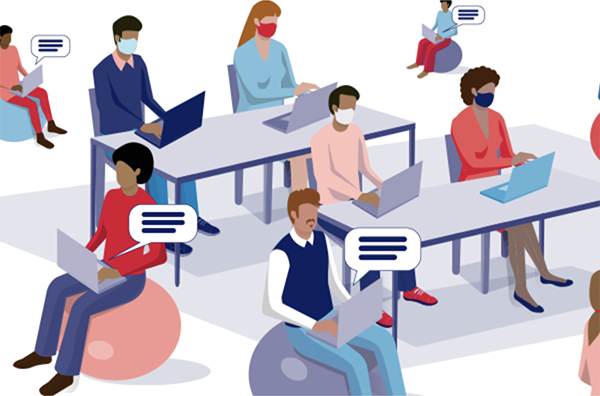
Students attend the streaming lecture in-person and remotely.
column 2
- What is my preferred live streaming tool for teaching?
- Am I using my own computer or the one provided in the classroom?
- If I bring my own computer, how will I connect it to the classroom AV system?
- All classrooms have an HDMI input, but you may need to bring your own adapter to connect your computer to HDMI.
- Many classrooms have a wireless presentation system which you may choose to use.
- Do I want to bring a second device to more easily interact and engage with chat?
Example Activities
Teaching with Zoom/Collaborate
column 1
Teaching with Zoom/Collaborate
- Instructor prepares presentation materials.
- Instructor logs into lectern with UIC credentials or, alternatively, connects device to network.
- Presentation is shared in Zoom/Collaborate.
- Instructor goes through the presentation during class time.
- Students review presentation recording outside of class.
column 2
Teaching with Echo360
- Instructor prepares Powerpoint presentation
- Presentation is loaded into Echo 360
- Instructor adds student response slides.
- Instructor presents slides during class time (Student to content interaction)
- Students take online notes along with a presentation (time stamp) in Echo360. (Student to content interaction)
- Students post questions in Echo360 discussion channel.
- Question is answered by instructor (Student to instructor interaction)
- Students click the confusion flag for some slides
- Instructor notices during the presentation and more fully explains flagged slides. (Student to instructor interaction)
- Student reviews presentation recording along with online notes. (Student to content interaction)