On-campus (ONCAM)
On-campus (ONCAM)
A course organized around scheduled meeting days and times and that takes place entirely on campus in the location(s) listed on the UIC schedule of classes.
column 1
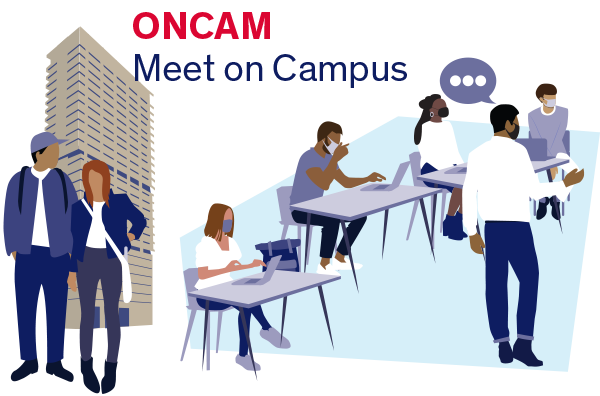
Students meet on the UIC campus for ONCAM classes.
column 2
- None of the scheduled class sessions, including lectures, discussions, secondary sections led by teaching assistants, and exams, may take place online.
- Courses may use educational technology such as Blackboard and other digital tools for class activities, communications, and assignments completed outside of the scheduled times spent on campus in the face-to-face classroom.
- Instructors may choose to either live stream or video record classes to facilitate access for students who are excused from attending class (check with instructor regarding course policy).
Designing an On-campus Course
The following are resources to help you design a student-centered, engaging On-campus Course:
column 1
- Schedule an instructional design consultation to begin mapping out your course including learning objectives, assessments, learning activities, and instruction.
- Utilize a course map to help guide your course design using backward design principles.
column 2
- Request a course template be copied into your course to get you started at Blackboard Learn – Course Site Template.
- Use a Syllabus Template to help create your syllabus
Teaching an On-campus course
Find your classroom
column 1
The Center for the Advancement of Teaching Excellence (CATE) has partnered with the Office of the Vice Chancellor for Administrative Services IT (VCAS IT) team and Technology Solutions to provide a robust classroom database created by the Office of Planning, Sustainability and Project Management (PSPM). The database contains attributes for over 180 learning spaces, with 360° pictures, that you can use to understand the features in centrally managed UIC classrooms, and identify the features of your assigned classroom.
column 2
If you already know what classroom you are teaching in, filter your results by searching or selecting the building from the dropdown menu and selecting your room number. From the Details view, discover general room information, such as capacity, layout, and photos (if available). The multimedia tab indicates exactly what technology is available in your classroom.
find your classroom
Teaching a Synchronous Distributed Course
Recommended Ed Tech Tools
-
Zoom
- Use Zoom in the Classroom
- Schedule Zoom Meetings in Blackboard
- Find Zoom Recordings in Blackboard
- Take Attendance in Zoom Sessions
- Save Zoom Recordings to Echo360
- Zoom Faculty and Staff User Guide
- UIC Zoom Remote Teaching FAQ
- UIC Breakout Room Basics
- Full Guide on using Breakout Rooms
- Should I use Blackboard Collaborate or Zoom?
-
Blackboard
-
Echo360
- Schedule Classroom Recordings
- Checklist to Ensure Correct Recordings
- How can I live stream using Echo360?
- Poll Students in the Classroom
- Use Learning Analytics in the Classroom
- View Student Engagement Analytics
- Use Echo360 with Powerpoint
- Live Streaming with Universal Capture
- UIC Universal Capture Quick Guide
- UIC Echo360 FAQ
-
Google
-
Other Tools
-
Virtual Interactive Whiteboards
-
Polling solutions